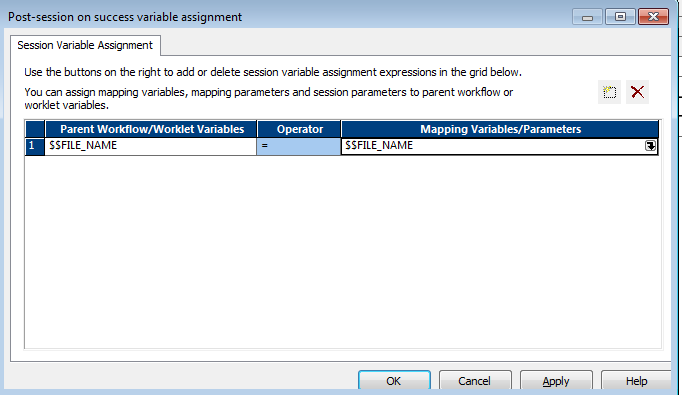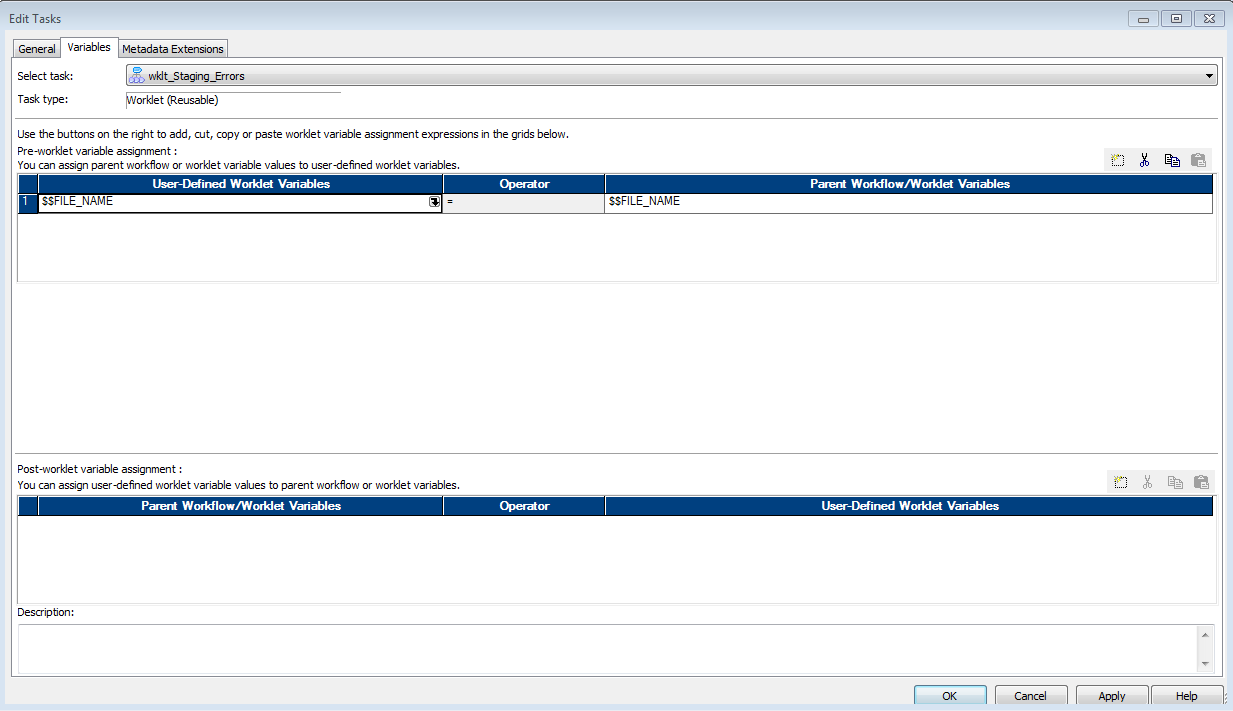These are errors which i encountered working today..I have put solution for them with details
Error : Scheduling Error for workflow, workflow [id = X] could not be retrieved from the repository
Reason : Your workflow and related object are not checked in
Solution : Checkin workflow and related objects
Error : Schedule Workflow: ERROR: Workflow [wf_name]: Workflow not scheduled
Reason : Your are using resuable scheduler and it is not checked in
Solution : Checkin resuable scheduler
Error : Input sources to SQ SQ_TRADE have no relationship....there are data flow validation errors.
Reason : Created Source qualifier by manually dragging item from diffrent source but sql override provide
Solution : Over rid the SQL query in source qualifier
Error : Scheduling Error for workflow, workflow [id = X] could not be retrieved from the repository
Reason : Your workflow and related object are not checked in
Solution : Checkin workflow and related objects
Error : Schedule Workflow: ERROR: Workflow [wf_name]: Workflow not scheduled
Reason : Your are using resuable scheduler and it is not checked in
Solution : Checkin resuable scheduler
Error : Input sources to SQ SQ_TRADE have no relationship....there are data flow validation errors.
Reason : Created Source qualifier by manually dragging item from diffrent source but sql override provide
Solution : Over rid the SQL query in source qualifier